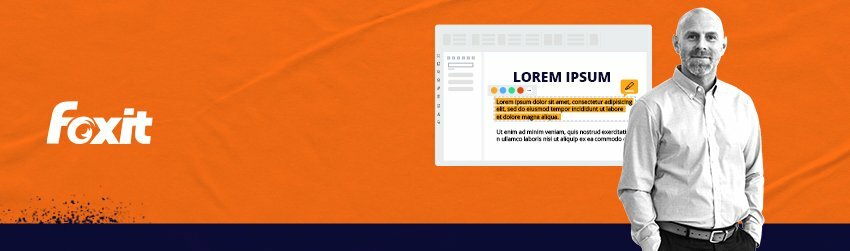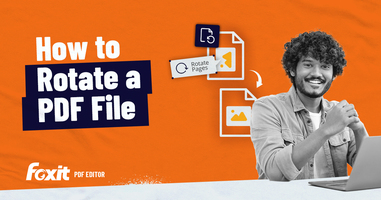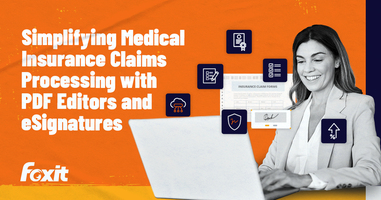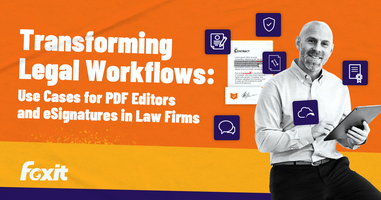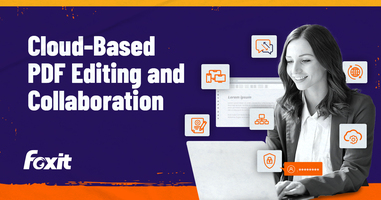This is a time-saving technique that comes in handy if you're using specific highlight colors for each member of a team, or you want to organize comments by color. Rather than select each highlighted area one at a time, you can select them all and change colors all at once. To quickly select all highlights and change their color in a PDF file in Foxit PDF Editor/Foxit PDF Reader, do the following: 1. Open the Comments panel on the left corner in Foxit PDF Editor/Foxit PDF Reader. Sort comments by type. 2. Double-click the type of comment to expand all highlight comments in the comments panel. Next, place your mouse on the last highlighted comment and click it to select it, then press the "Shift" key while clicking the first highlighted comment to the last under 'Highlight.' Now, all of the highlighted comments should be selected. 3. Right-click the highlighted [...]